Discussion about Constraint Layout
Before
starting on the next video, we want to bring to your attention a new
feature in new Android Studio - Constraint Layout - that may require you
to make some code modifications to the steps you see in the following
videos.
All of this matters to you because the new project templates in Android Studio now use
If you want to understand more about the great features that
Keeping up with the changes
Google is constantly improving the Android platform and adding new features. This is great for you as a developer, but it makes learning harder sometimes. Recently Google releasedConstraintLayout; a tool that makes it super fast to create responsive UIs with many different types of components. ConstraintLayout is a great tool to have on the sleeve, but for this class, we will use RelativeLayout, LinearLayout simpler.All of this matters to you because the new project templates in Android Studio now use
ConstraintLayout as default, which makes the code you see on your computer a bit different from what is on the screen.Current Layout File
In the new versions of Android Studio, after choosing theEmpty Activity template, the layout file app/src/main/res/layout/activity_main.xml will look like this:<?xml version="1.0" encoding="utf-8"?>
<android.support.constraint.ConstraintLayout
xmlns:android="http://schemas.android.com/apk/res/android"
xmlns:app="http://schemas.android.com/apk/res-auto"
xmlns:tools="http://schemas.android.com/tools"
android:id="@+id/activity_main"
android:layout_width="match_parent"
android:layout_height="match_parent"
tools:context="com.udacity.myapplication.MainActivity">
<TextView
android:layout_width="wrap_content"
android:layout_height="wrap_content"
android:text="Hello World!"
app:layout_constraintLeft_toLeftOf="@+id/activity_main"
app:layout_constraintTop_toTopOf="@+id/activity_main"
app:layout_constraintRight_toRightOf="@+id/activity_main"
app:layout_constraintBottom_toBottomOf="@+id/activity_main" />
</android.support.constraint.ConstraintLayout>
ConstraintLayout, and that TextView has a list of limiters that position it within ConstraintLayout.Modify the Layout File
Unlike the above code, our videos and start code assume that the template looks more like the following, using as the root of the view aRelativeLayout:<?xml version="1.0" encoding="utf-8"?>
<RelativeLayout
xmlns:android="http://schemas.android.com/apk/res/android"
xmlns:tools="http://schemas.android.com/tools"
android:layout_width="match_parent"
android:layout_height="match_parent"
android:paddingBottom="@dimen/activity_vertical_margin"
android:paddingLeft="@dimen/activity_horizontal_margin"
android:paddingRight="@dimen/activity_horizontal_margin"
android:paddingTop="@dimen/activity_vertical_margin"
tools:context="com.udacity.myapplication.MainActivity">
<TextView
android:layout_width="wrap_content"
android:layout_height="wrap_content"
android:text="Hello World!" />
</RelativeLayout>
app/src/main/res/layout/activity_main.xml and copy and paste the above code. Then you're ready to go!If you want to understand more about the great features that
ConstraintLayout provides, check out the documentation at: https://developer.android.com/studio/write/layout-editor.html
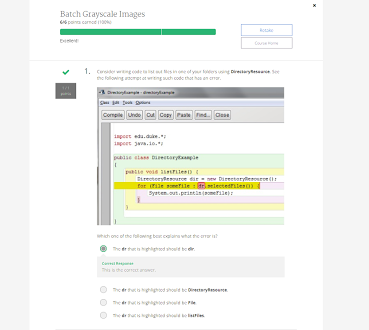
Comments
Post a Comment