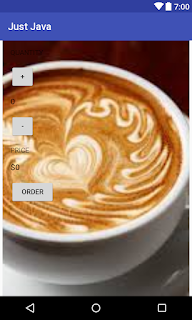Just Java Final Code With No Errors With No U.I
JUST JAVA JAVA CODE package com.example.android.justjava; /** * IMPORTANT: Add your package below. Package name can be found in the project's AndroidManifest.xml file. * This is the package name our example uses: * <p> * package com.example.android.justjava; */ import android.os.Bundle; import android.support.v7.app.AppCompatActivity; import android.view.View; import android.widget. TextView ; import java.text.NumberFormat; /** * This app displays an order form to order coffee. */ public class MainActivity extends AppCompatActivity { int quantity = 0 ; @Override protected void onCreate(Bundle savedInstanceState) { super .onCreate(savedInstanceState); setContentView(R.layout. activity_main ); } /** * This method is called when the plus button is clicked. */ public void increment(View view) { quantity = quantity + 1 ; display( quantity ); /** * This method is called when the minus